Over the last year, I’ve compiled some of my favourite short hand AI prompts. The way to get the best out of AI agents like Copilot and Chat GPT arent the most technical, they’re just how you ask better questions.
There are no actual secret features in ChatGPT—but there are a handful of short prompt “codes” that work like magic. They’re incredibly simple (just a word or two), but they can transform what you get back. Whether you’re working on a report, learning something new, writing for an exec, or simplifying a process for your team, these are worth knowing.
Here are some of the most effective prompt starters I’ve used—and recommended to clients—to boost productivity and clarity across projects:
1️⃣Rephrase: (Say It a Better Way)
Perfect when something’s not quite hitting the mark—too wordy, too formal, too vague. When your message feels clunky or overly formal, this is your fix. Just say Rephrase: and paste your sentence. It’ll return a clearer, more natural version—great for emails, comms, or proposals.
🔹 Example: Rephrase: Thank you for reaching out. I’ll review the document and circle back.
This is great for email etiquette, LinkedIn messages, or internal comms.
2️⃣Humanize: (Natural Tone)
If your AI output sounds too robotic, this prompt is your fix. It helps you sound like… well, you. Sometimes AI-generated writing sounds robotic. Humanize softens the tone and gives it a more natural, conversational feel. It’s perfect for blog intros, stakeholder emails, or any message where warmth matters.
🔹 Example: Humanize: Thank you. I’ll review the document and come back.
🔹 Response: Thanks for your message! I’ll take a look at the document and get back to you shortly.
Use this to write warmer emails, personal posts, or engaging blog intros.
3️⃣Jargonize: (Professional/Nerdy Tone)
Need to sound more like a consultant or subject matter expert? Add polish and complexity. Need to sound like a technical expert or professional consultant? Use Jargonize to give your writing polish and credibility. It’s perfect for pitch decks, LinkedIn posts, and whitepapers.
🔹 Example: Jargonize: How AI is changing workplace productivity
🔹 Response: Artificial intelligence is fundamentally reshaping operational efficiency by automating repetitive tasks, enhancing decision-making through data insights, and optimizing resource allocation across the enterprise
Ideal for whitepapers, LinkedIn posts, or stakeholder decks.
4️⃣ TL;DR: (Summarize Long Text)
Need a quick summary of a long chunk of content? Just start with TL;DR: and paste the text. You’ll get a concise version that’s easy to digest—great for catching up on content fast or sharing key points with stakeholders.
🔹 Example: TL;DR: [Paste a long article about Power Platform governance best practices.]
🔹 Response: Power Platform governance requires clear environment strategy, DLP policies, adoption support, and long-term management. Use the Center of Excellence toolkit to scale responsibly and securely.
5️⃣ Critique: (Get Constructive Feedback)
Want honest feedback on a draft? Critique: gives you helpful, actionable suggestions—whether it’s structure, tone, clarity, or relevance to your audience. This is perfect when you’re too close to your own writing and need another perspective.
🔹 Example: Critique: My article on using Copilot in HR processes.
🔹 Response: The article has a strong concept and good structure, but consider adding more concrete examples from real HR scenarios. The intro could be warmer, and the conclusion might benefit from a call-to-action.
6️⃣ Compare: (Side-by-Side Evaluation)
Use Compare: when you need to highlight the differences (or similarities) between tools, processes, or options. You’ll often get a neat table or clear breakdown that supports better decision-making.
🔹 Example: Compare: Power Pages vs Canvas Apps for external user scenarios.
🔹 Response: Power Pages: Ideal for secure, public-facing portals with authentication, responsive design, and built-in Dataverse integration. Canvas Apps: Best for internal use with flexible layouts, embedded in Teams, and full customization within the org boundary.
7️⃣ Outline: (Structured Planning)
Have a topic in mind but don’t know where to start? Use Outline: to get a structured plan. Whether you’re building a presentation, workshop, or blog post, this gives you a framework to build from.
🔹 Example: Outline: A training session on designing AI use cases with business stakeholders.
🔹 Response:
- Introduction to AI and Copilot
- Identifying business pain points
- Mapping processes and data flows
- Brainstorming Copilot opportunities
- Prioritizing ideas and next steps
8️⃣ Brainstorm: (Generate Ideas Fast)
When you’re stuck or need a creative nudge, use Brainstorm: to generate options. Whether you’re naming a product, planning a workshop, or writing content—this prompt gets your ideas flowing fast.
🔹 Example: Brainstorm: Power Platform webinar titles for finance leaders.
🔹 Response:
- “From Spreadsheets to Smart Apps”
- “Powering Finance with the Power Platform”
- “Streamlining Financial Ops with Low-Code”
- “Efficiency Tools for Modern CFOs”
- “Data-Driven Decisions with Power BI and Beyond”
9️⃣ Translate: (Across Languages or Jargon Levels)
Not just for languages—Translate: is brilliant for converting complex explanations into plain English, or reframing content for execs, end users, or non-technical teams.
🔹 Example: Translate: A technical description of DLP policies into executive-friendly language.
🔹 Response: Data Loss Prevention policies help ensure sensitive information—like personal or financial data—doesn’t accidentally leave the system or end up where it shouldn’t.
🔟 ELI5: (Explain Like I’m 5)
Short for “Explain Like I’m 5,” this simplifies complex topics into clear, digestible explanations. Just type ELI5: followed by your question or topic. It’s perfect for stakeholder alignment or onboarding someone new.
🔹 Example: ELI5: What’s the difference between Dataverse and SharePoint?
🔹 Response: Dataverse is like a super-organized filing cabinet that understands your data and relationships. SharePoint is more like a folder on your computer where you can store files but without the smart features.
These tiny prompt tweaks are powerful. They don’t require a plugin or a premium plan. Just start your prompt with one of these words, and ChatGPT shifts its tone, depth, or structure to better meet your needs.
If you’re using AI in your work—whether it’s solution design, comms, education, or leadership—knowing how to guide it is key. Think of these like shortcuts for clarity, creativity, and efficiency.
Let me know if you’ve tried any of these—or if you have others I should test out!

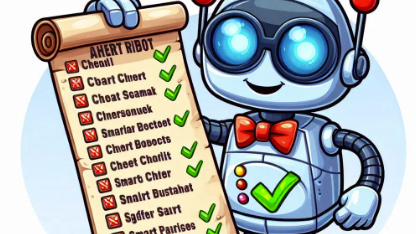
Leave a Reply