Alright, budding Power Platform developers, gather ’round! 🌟 As a seasoned Power Platform Solution Architect, I can tell you: creating apps that not only look good but also work well for everyone, including users with disabilities, is a game-changer. And it all starts with theming and accessibility standards. But don’t worry—I won’t leave you hanging in the dreaded “I have no idea what I’m doing” zone. Let’s break it down.
The Basics of Canvas App Theming: Let’s Make It Pretty, But Also Practical
When you start creating your Canvas app, you’ll want to make sure it’s user-friendly. But here’s the thing—just because your app looks sleek doesn’t mean it’s accessible. Accessibility is about ensuring that your app can be used by everyone—yes, even the folks who rely on screen readers, high-contrast modes, or alternate input devices.
Here’s your actionable cheat sheet for theming and ensuring accessibility:
1. Color Scheme Matters More Than You Think 🎨
First, let’s talk about colors. No, I’m not talking about the “bold, bright, and in-your-face” color palette you used to decorate your first office cubicle. The goal is to make sure your app is inclusive—and that means no shocking neon greens or red-on-red combo. 😱
The Basics:
- Use high contrast: Light text on a dark background or dark text on a light background works best. Think classic black text on a white background (like this article, but with more action).
- Test color-blind accessibility: Tools like Color Oracle will show you how your app looks to people with various types of color blindness.
- Avoid relying solely on color: For instance, if your button turns red when clicked, make sure there’s also text like “Error” next to it—don’t just rely on color to convey meaning.
Pro Tip:
Instead of spending hours deciding between 57 shades of blue, use theme variables. These help you manage consistency across your app while making it easy to adjust colors as needed.
2. Fonts: Keep It Clear, Not Cluttered 🖋️
We get it—you’re excited to show off that snazzy script font you found. But guess what? It may look great in your design mockups, but it could become a nightmare for users with dyslexia or those who are using screen readers. Stick to simple, readable fonts like Arial, Verdana, or Segoe UI.
The Basics:
- Use scalable fonts: Text should be large enough to read, and users should be able to adjust text sizes easily.
- Limit font styles: Too many fonts and sizes can make your app feel like a circus—keep it simple.
- Maintain clear headings: Use larger, bold fonts for headings to improve structure and flow.
Pro Tip:
In PowerApps, you can customize text size via the FontSize property and make sure it’s responsive—so it adjusts based on the device or screen size.
3. Buttons and Touch Targets: Bigger is Better (No, Seriously) 👆
Imagine trying to click a button with a peanut-sized touch target. Not fun, right? Buttons should be large enough to be tappable by users with motor impairments.
The Basics:
- Minimum touch target size: At least 44×44 pixels.
- Spacing: Buttons should be spaced apart so users don’t accidentally hit the wrong one. Trust me, I know how annoying that is.
Pro Tip:
Use PowerApps’ Padding and Margin properties to ensure your buttons and touch targets are easy to interact with. And always check the size on different devices—what’s easy to click on a desktop might not be on a phone.
4. Alt Text: The Secret Weapon for Screen Readers 🎧
Screen readers? What are they? They’re tools that read out the contents of your app to users with visual impairments. And guess what? If you don’t provide alt text for images, icons, and buttons, they’ll be left in the dark.
The Basics:
- Use alt text for every image: In PowerApps, you can use the Image control’s Alt property to add descriptive text for screen readers.
- Icons need descriptions too: Even though they’re small, icons still need to be accessible. Provide meaningful descriptions in their Text property.
Pro Tip:
For controls like images or icons that don’t convey meaningful content, use empty alt text (alt=””) to indicate they are decorative and can be ignored by screen readers.
5. Testing Accessibility: Let’s Put It to the Test 🚀
Now that you’ve made your app look fabulous, it’s time to test its accessibility! Don’t just assume it’s perfect—testing is key.
The Basics:
- Use screen readers: Tools like Narrator (Windows) or VoiceOver (macOS/iOS) can help you hear what your app sounds like to users with visual impairments.
- Try contrast checkers: Use tools like the WCAG Contrast Checker to ensure your text and background have sufficient contrast.
- Test with keyboard only: Make sure all interactive elements (buttons, text boxes, etc.) are accessible by keyboard. No mouse allowed! 🖱️
Pro Tip:
You don’t have to do this alone. Empower your team (or a willing friend) to run through the app and provide feedback, especially from an accessibility standpoint.
6. Accessibility Is a Journey, Not a Destination 🛣️
Creating a truly accessible app isn’t something you do just once. It’s an ongoing process, just like learning how to make a perfect cup of coffee—it takes time and consistency. ☕ So, keep refining, keep testing, and keep learning. Plus, when you make your apps accessible, you’re doing good for your users and the world. 🌍
In Summary:
- Use high-contrast color schemes, legible fonts, and large touch targets.
- Don’t forget alt text for images and icons.
- Test, test, test! Make sure you’re using screen readers, checking color contrast, and navigating the app with just the keyboard.
- Accessibility is a journey, but it’s worth it!
There you have it, folks! A simple (and slightly humorous) cheat sheet to theming your Canvas apps while keeping accessibility at the forefront. So, go forth and create beautiful, usable, and inclusive apps that will make your users smile, no matter how they access them.
Got any tips or tricks for accessibility? Drop them in the comments below—let’s keep the conversation going!
#PowerApps #CanvasApp #Accessibility #ScreenReaders #NewDevelopers #TechForGood #InclusiveDesign #PowerPlatform #DeveloperTips #UXDesign #TechHumor #Microsoft

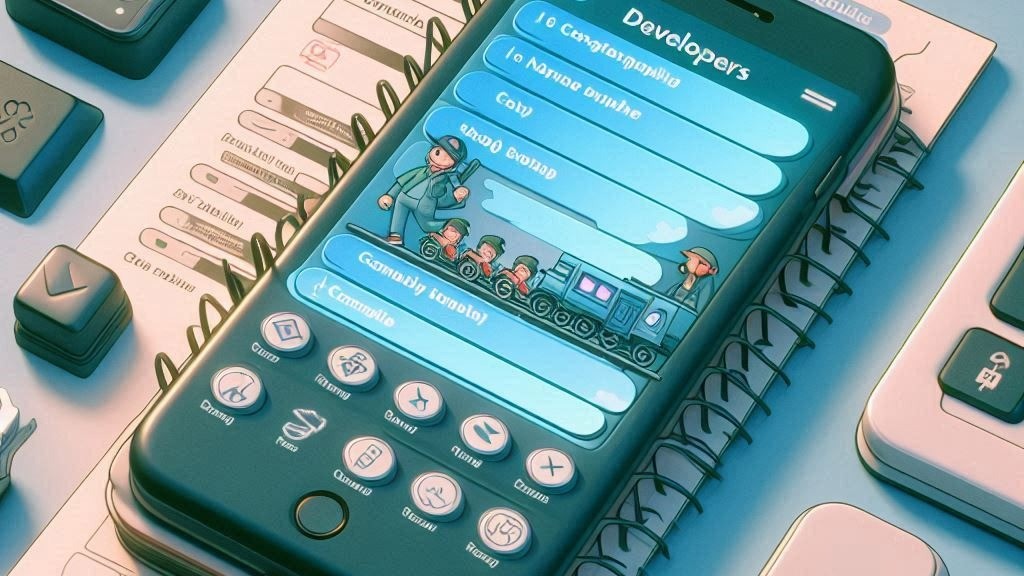
Leave a Reply