Want to make better use of Microsoft 365 Copilot licenses but not sure how to save time? Scheduling meetings can be a hassle, especially when coordinating multiple calendars. Instead of manually checking availability, sending back-and-forth emails, or struggling to find a slot that works for everyone, let Copilot do the heavy lifting for you. Here’s one practical way you can use it every day to streamline your workflow and eliminate scheduling headaches.
How to Schedule a Meeting with Copilot in Outlook
Let’s explore a simple but powerful way to streamline your meeting scheduling using Copilot in Outlook. In just a few clicks, you can schedule internal meetings effortlessly based on everyone’s availability.
Step-by-Step Guide:
- Open the New Outlook.
- Click the Copilot icon in the top ribbon and select Chat.
- Use this prompt: Schedule a 30-minute 1:1 meeting [specify day] with /[name of colleague].
- Customize the prompt by:
Examples:
- Schedule a 30-minute meeting next Wednesday afternoon with /Nick Elniff.
- Schedule a 30-minute meeting Thursday morning with /Nick Elniff and /Shahira Scott.

What Happens Next?
Once you send your prompt, Copilot will:
✅ Check your colleague’s availability automatically (internal calendars only).
✅ Suggest open timeslots (if available).
✅ Instantly create a new meeting record in Outlook, pre-filling the time, attendees, and details.
✅ Gives you the option to immediately send the meeting OR View or Edit to open the meeting invite, allowing you to quickly review, add details, and send it with minimal effort.
If no open times match your request, Copilot will let you know that it couldn’t find an available slot during the specified timeframe, allowing you to adjust your request accordingly.
Why Use Copilot for Meeting Scheduling?
- ⏳ Saves time—no more manual calendar checks or back-and-forth emails.
- 🤖 Smart suggestions—Copilot finds the best available slots for everyone.
- 📅 Seamless integration—quickly schedule meetings without leaving Outlook.
No more wasted time figuring out internal availability—let Copilot handle it for you! Check out the video below for a step-by-step walkthrough, and start optimizing your workday today.
Have you tried using Copilot for scheduling? Share your experience in the comments!

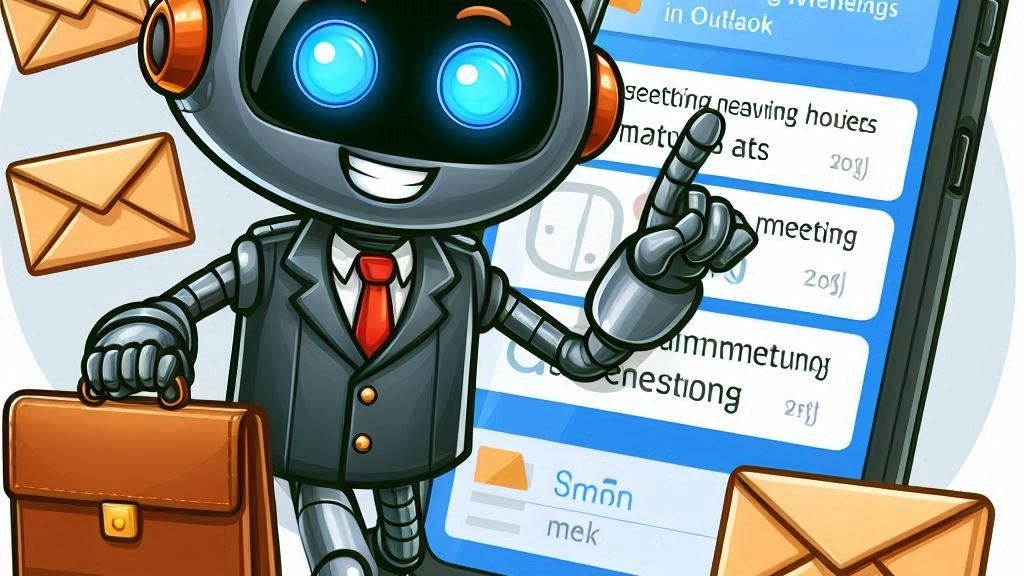
Leave a Reply