If you’ve ever built a formula in Excel, you’re already halfway to writing Power Fx. That’s because Power Fx—the language behind canvas apps in Power Platform—is designed to feel familiar, intuitive, and approachable for everyone from business users to pro developers.
Let’s break it down.
🧠 What is Power Fx?
Power Fx is the formula language used in Power Platform (Historically canvas apps, but more and more of the platform is leveraging the consistent Fx Language), and increasingly in other parts of the Power Platform like Power Virtual Agents and model-driven command bars.
Think of Power Fx like Excel’s smarter cousin.
- It’s declarative: You describe what you want, and Power Fx figures out how to do it.
- It’s reactive: If a user changes something on a screen, the formula automatically re-evaluates—no extra code needed.
- It’s low-code-friendly: It bridges the gap between point-and-click customization and traditional programming.
📊 Analogy Time: Power Fx is like a spreadsheet in app form
If you’ve ever used Excel, you know how to write =SUM(A1:A10) and get a result that updates automatically.
Power Fx brings that same live formula thinking into apps. Let’s say you’re building an expense app in Power Apps:
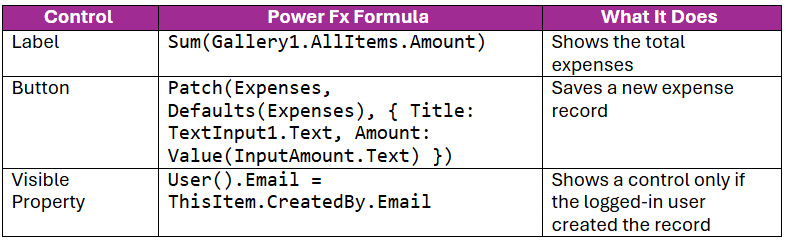
Like Excel, there’s no need to write a function that listens for changes and updates the UI. It just… works.
🔄 Why Power Fx works so well in the low-code world
1. Familiarity breeds confidence
Power Fx feels like Excel, and that’s by design. Millions of users already know how to use formulas—it lowers the barrier to entry. No semicolons. No curly braces. Just logic in plain language.
2. Immediate feedback
You write a formula, and the result is visible instantly. That makes it learnable by doing—users can experiment and see what works.
3. Natural fit for UI-based logic
Traditional languages require you to wire up events and state manually. Power Fx is reactive. If a form control changes, any formulas that depend on it are re-evaluated automatically.
4. Supports complexity when needed
It starts simple but scales up. You can write nested If statements, use With, define variables with Set, and perform CRUD operations with Patch, Collect, and Update.
🛠 Real-world example: Approvals app
Let’s say you’re building a simple approvals app in Power Apps for your internal team.
- A label shows the current user: User().FullName
- A gallery shows requests assigned to them: Filter(Requests, AssignedTo.Email = User().Email)
- A button to approve: Patch(Requests, ThisItem,{Status: “Approved”, ApprovedDate: Now(})
These three formulas are enough to build the core of a functioning app—with zero traditional code.
💬 But what about pro developers?
Here’s the magic: Power Fx doesn’t exclude pro devs—it complements them.
While makers use Power Fx for screen logic, pro devs can:
- Extend apps with custom connectors
- Build reusable APIs in Azure Functions
- Automate backend processes with Power Automate
- Manage everything in source control with ALM tools
Power Fx empowers fusion teams—where business users, IT, and developers work together.
🚀 Final thoughts
Power Fx represents what makes the Power Platform so powerful: It’s approachable enough for beginners, but flexible enough for enterprise-grade solutions.
Whether you’re building your first canvas app or scaling a Center of Excellence, Power Fx helps bring ideas to life—fast.
If you can write an Excel formula, you can build an app. And that’s the kind of democratization tech needs more of.


Leave a Reply