We all have those moments: an inbox bursting at the seams, meetings running back-to-back, and documents still sitting half-done. But what if the tools we use every day could actually help get the work done—not just house it?
That’s where Microsoft Copilot steps in.
Embedded across Microsoft 365 apps, Copilot transforms how we work by taking on the heavy lifting of drafting, summarizing, organizing, and even analyzing. Below, I’ve broken down real, actionable examples of how Copilot can save you time across the Microsoft 365 suite.
📧 Outlook
Manage communication with less effort.
- Summarise long email threads so you don’t have to scroll through every reply.
- Draft a response in your tone, based on the previous conversation.
- Suggest follow-up actions from email content—like meetings or tasks.
- Generate meeting prep from emails, including key topics and previous decisions.
- Translate messages and adjust tone (e.g., more formal, more concise).
Example: “Copilot, draft a reply to this email confirming Thursday 2pm, and attach the latest budget report.”
📝 Word
Spend less time writing, more time refining.
- Draft entire documents from a simple prompt or bullet points.
- Rewrite sections to change tone, make it shorter, or improve clarity.
- Summarise lengthy documents in a few paragraphs.
- Generate tables, charts, or data overviews based on inserted text.
- Create proposals, reports, or letters from structured templates.
Example: “Copilot, draft a one-page summary of this 12-page policy document for executives.”
📊 Excel
Stop wrestling with formulas—start getting insights.
- Explain complex formulas in plain English.
- Generate pivot tables or charts based on your questions.
- Highlight trends, anomalies, and outliers in your data.
- Create a forecast model with a prompt like “show me projected sales next quarter.”
- Ask natural language questions about your data—no formulas required.
Example: “Copilot, which product category had the largest year-on-year growth?”
📎 PowerPoint
Turn rough ideas into polished presentations.
- Create a presentation from a Word document or meeting transcript.
- Summarise and convert content into slides with titles and bullet points.
- Suggest visuals, icons, and design layouts.
- Generate speaker notes for each slide.
- Rephrase slide content to make it more persuasive or concise.
Example: “Copilot, generate a 5-slide summary of this project update with a professional tone and visuals.”
💬 Teams
Keep meetings focused and outcomes clear.
- Summarise meetings in real time (with transcription enabled).
- Highlight key decisions, tasks, and actions after a meeting.
- Catch up quickly on missed meetings with a Copilot-generated recap.
- Draft follow-up messages or meeting invites directly from discussions.
- Help prepare for meetings by reviewing chat history or linked documents.
Example: “Copilot, what were the key actions from the last project review meeting?”
🌐 SharePoint
Find and share knowledge, fast.
- Summarise page content or documents stored in SharePoint.
- Generate quick overviews of policies or project plans.
- Recommend related content or documents for a specific team or page.
- Help draft new SharePoint pages based on existing materials.
- Improve internal documentation by suggesting clearer structure or FAQs.
Example: “Copilot, summarise the onboarding page and generate a checklist for new starters.”
🧠 Microsoft Loop & OneNote (bonus productivity!)
Turn thoughts into action.
- Summarise meeting notes and assign tasks from discussions.
- Convert brainstorms into structured plans or project steps.
- Create pages, lists, and tables from simple notes.
- Generate content blocks you can drop into Word or Teams.
- Draft ideas collaboratively and iterate faster with Copilot’s suggestions.
Example: “Copilot, turn these bullet points into a project proposal outline.”
Final Thoughts
Copilot isn’t just a fancy AI add-on—it’s a time-saving assistant that works where you work. The magic happens when you start asking questions like: “What if this app could just do this for me?”
It usually can.
Start small. Try asking Copilot to draft a summary or respond to an email. The more you explore, the more value you’ll uncover.
And if you’re part of a business wondering how Copilot fits your workflows, think about where your teams spend the most time—and how much of that could be simplified with a prompt.
Let Copilot take on the admin so you can focus on what really matters.

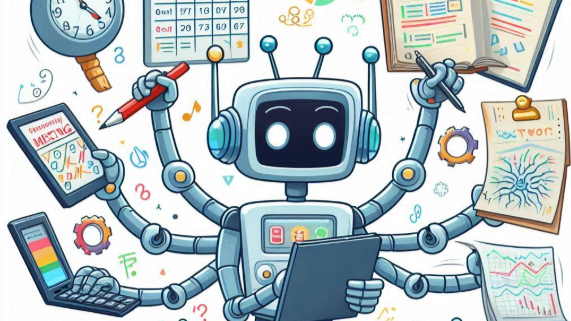
Leave a Reply